Common Causes/Issues:
Instructions for how to properly add family members as resources to your leafplan.
Learn how to add a Family Member Contact.
Solution Overview:
One of the easiest ways to get started on your leafplan is to enter your nuclear family members in the Family section within the Sphere of Responsibility module.
Please note that contacts and resources are two separate but integral parts of leafplanner. A family member contact will be attached to the appropriate family member resource. In this article, we will simply be creating a family member resource.
Adding family member resources will allow your family members to later be added as related resources to other applicable resources in each of the leafplanner modules.
Be sure to use the exact steps below to also enter yourself as a Family Member and identify yourself as ‘head of household' in the relationship dropdown.
As a reminder, you can always turn on Guided Mode, for more in-depth instruction and recommendations, by clicking the green leaf in the top right corner of each module.
Steps:
Step 1
Sphere of Responsibility > Family Members
Navigate to the Sphere of Responsibility module and then into the Family Member section.
Step 2
Click the “New Resource” button in the top right corner. A modal window will appear where you will select Family Member as the resource type and enter a name. Click “Add.”
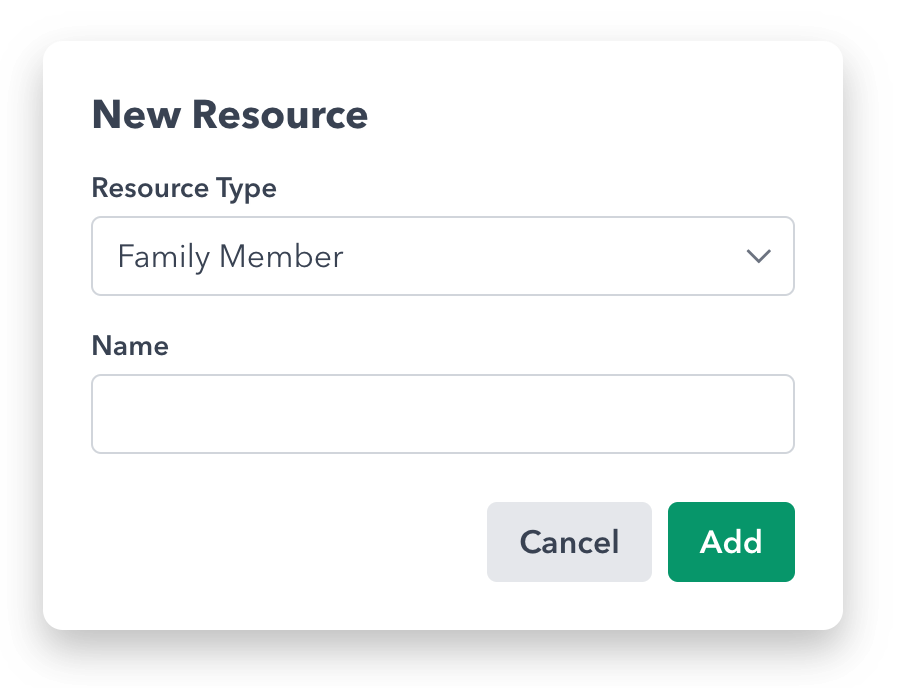
Step 3
After clicking “Add,” you are taken to the family member resource edit page. You now have the opportunity to enter as much or as little information as you like.
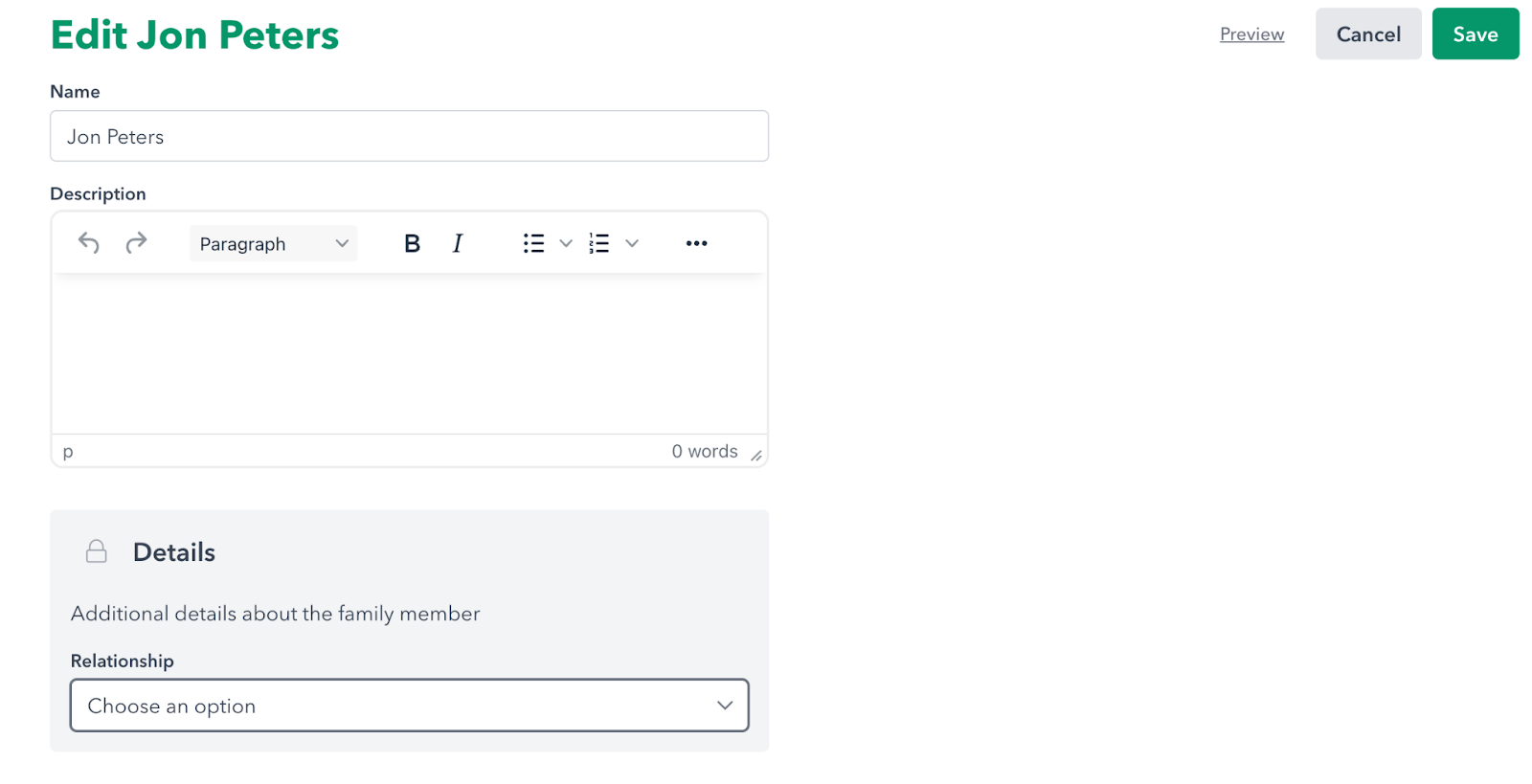
At a minimum, we recommend selecting the appropriate relationship you have with this family member from the Relationship Dropdown.
Step 4
Click ‘Save’ and you’re done. Repeat this process for any other family members that need to be added in the Family Member Section.
Still Need Help?
Related Artices
If you still need assistance, please contact our Concierge Team for further assistance.


