Getting Started
Welcome
To ensure a smooth and effective start, we encourage you to schedule your initial working session if you haven’t already done so. This session is designed to complete your onboarding and set you on the path to building your first leafplan with clarity and confidence.
In preparation for your working session—or if you’d prefer to begin independently—you are welcome to explore the following resources:
- Getting Started Guide: A step-by-step overview of the process and platform.
- Printable Guide Workbook: A practical companion for organizing and capturing your information.
- Helpful Tips: Insights and best practices for knowing where and how to begin.
- Glossary: Definitions of key terms to help you navigate the platform with ease.
Creating Your Account
You should have already received an email invitation to create your leafplanner account. If, for any reason, your invitation has expired or you did not receive it, please contact your dedicated leafplanner agent or email us directly—we’ll be happy to promptly resolve the issue.
Please note that, for security reasons, account invitations expire five days after being issued. Even if you're not yet ready to begin using the platform, we recommend accepting the invitation and creating your account to ensure uninterrupted access when you're ready to move forward.
We're here to support your journey every step of the way.
Logging In
Strong Password Enforcement and Multi-Factor Authentication (MFA)
At leafplanner, safeguarding your personal and family information is paramount. We employ password enforcement standards that exceed typical industry requirements, and we strongly recommend using a trusted password manager—such as 1Password or LastPass—to securely manage your credentials.
To further enhance account security, Multi-Factor Authentication (MFA) is available and encouraged. You can enable MFA for your own login, and if you're collaborating with others—such as family members or trusted advisors—you also have the option to require MFA for all invited contributors.
These features are designed to give you control and peace of mind as you build and manage your leafplan with confidence.
- To require MFA on your entire account (all users), click on the gear on the top right of your screen to access Account Settings and then Security and follow the setup instructions. (See image 1.1 below)
- To require MFA only on your individual login, click on your name on the top right of you screen and select Profile Settings and follow the setup instructions. (See image 1.2 below)
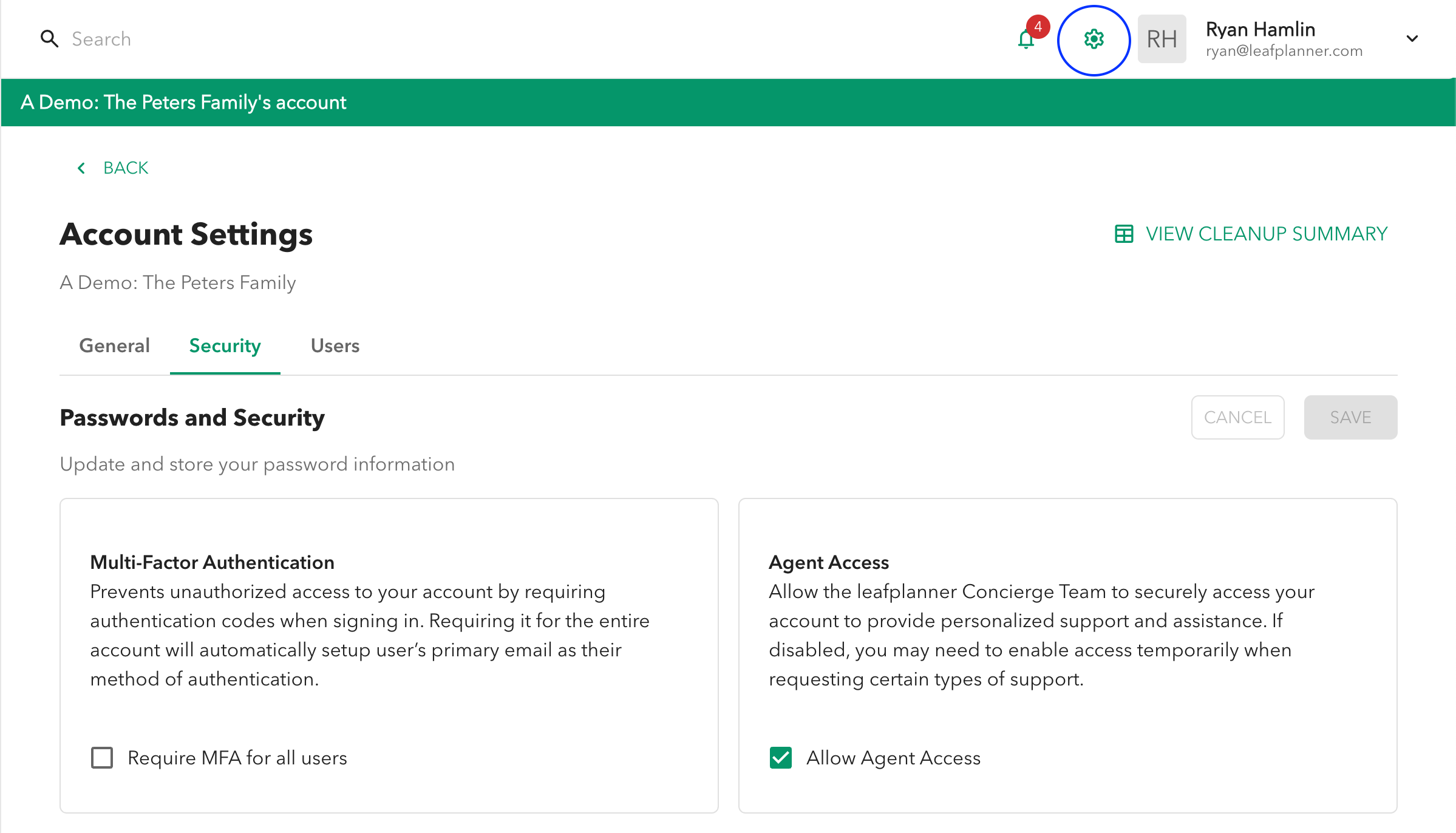
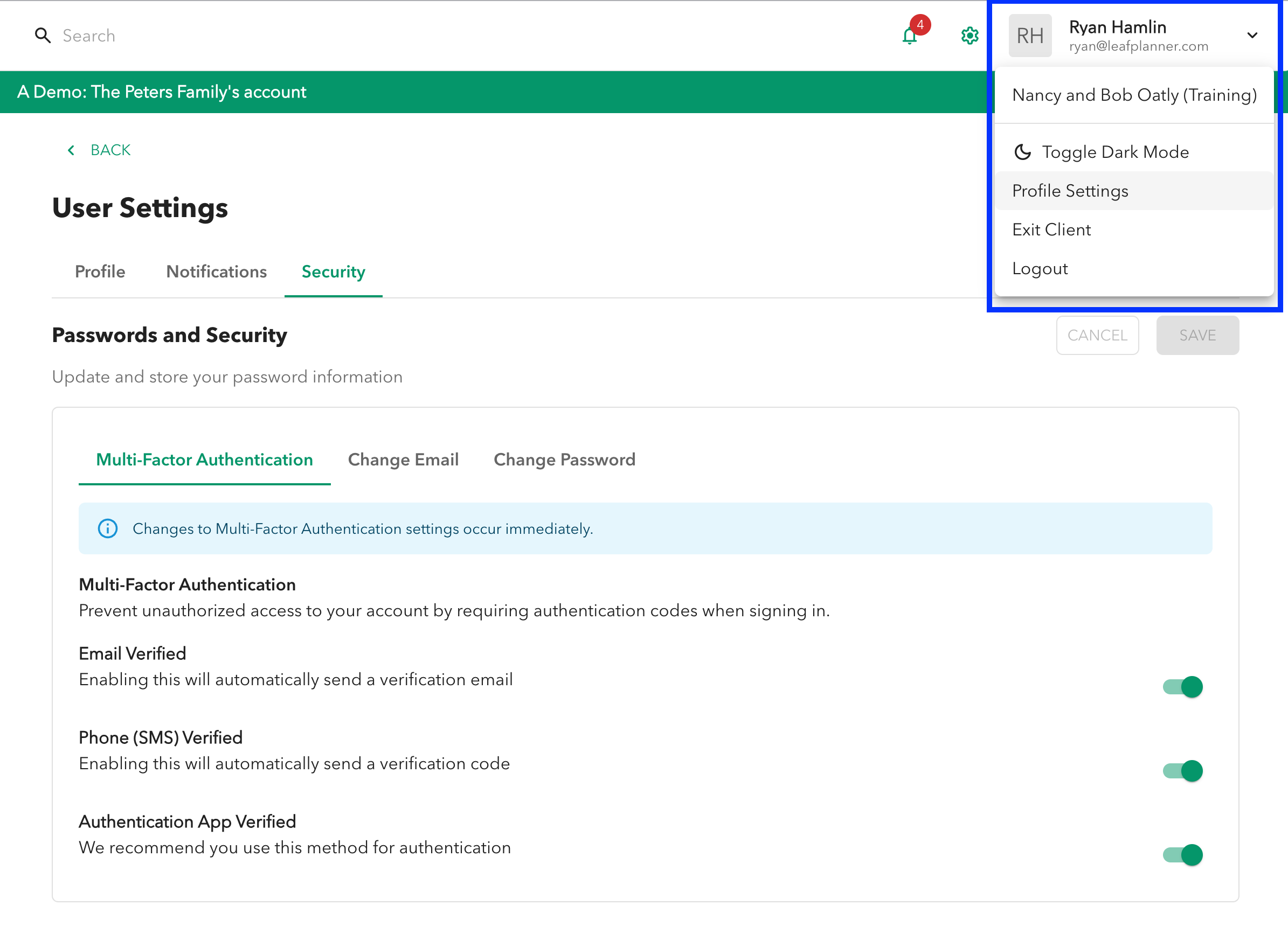
Guided Mode
Guided mode is always available as you work throughout your leafplanner account by clicking on the leaf at the top right of your screen.
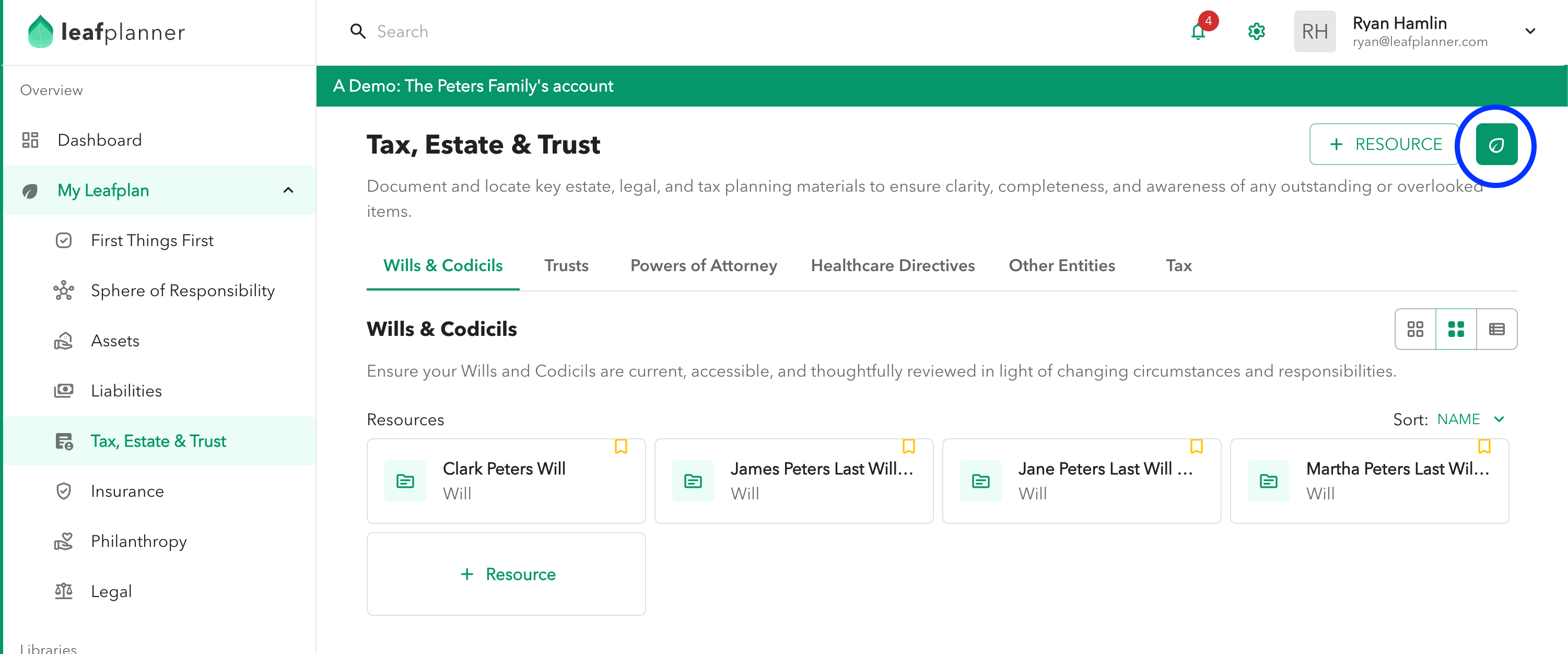
Exporting Your leafplan
If you have Admin permissions, you can export your leafplan at any time to a PDF by selecting the export button from the account dashboard.
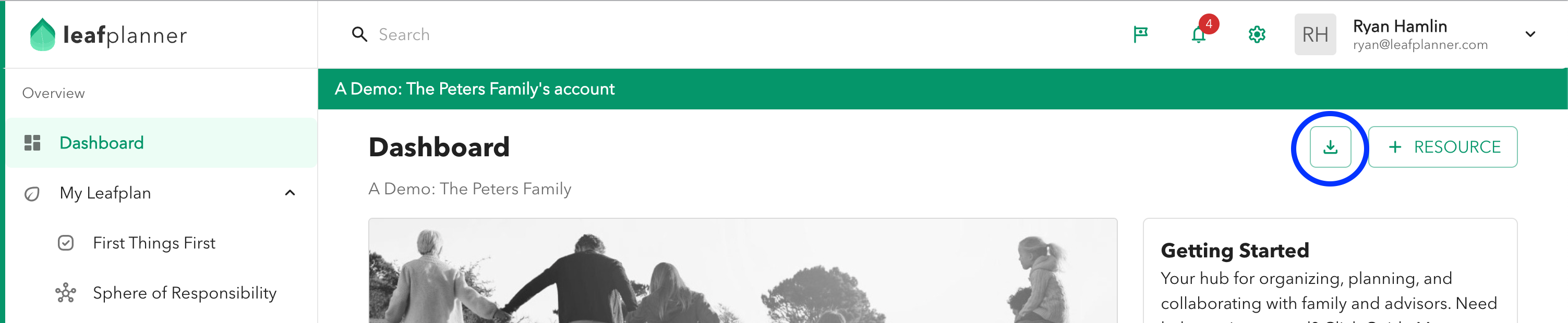
Remove leafplanner Access
To provide you with the highest level of personalized service, your dedicated leafplanner agent has default access to your account. This allows them to offer timely guidance, answer questions, and support you as you navigate and build your leafplan.
However, your privacy and autonomy are always respected. If at any time you prefer to manage your account independently, you can easily disable agent access by unchecking "Allow Agent Access" from the security section in Account Settings.
You’re always in control—and we’re here whenever you need us.
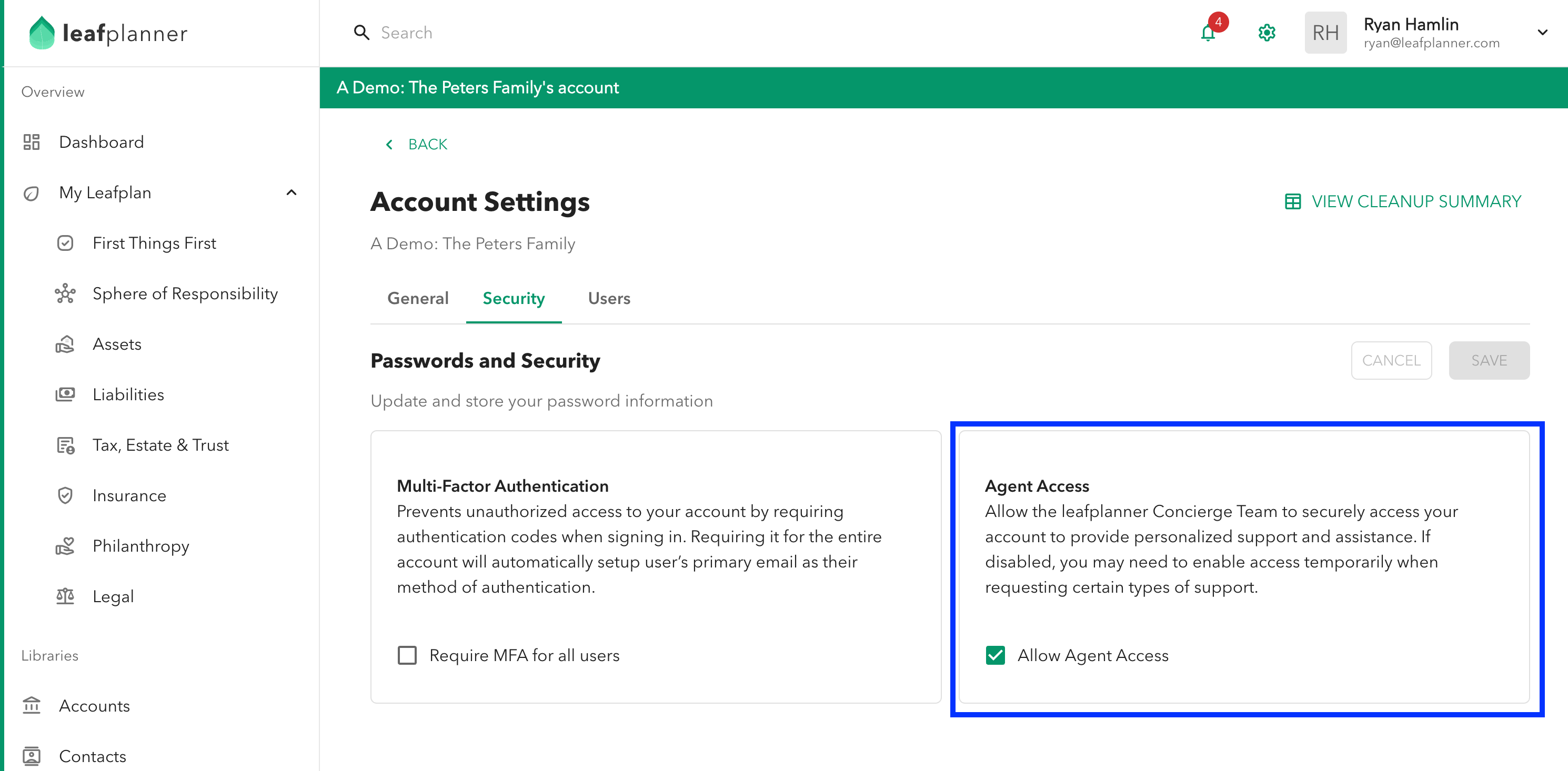
Don't Hesitate To Contact Us
As you begin your journey with leafplanner, remember that your dedicated agent is always available to assist you. Whether you have questions, need guidance, or would simply like a second set of eyes on your progress, don’t hesitate to reach out.
You can also contact our broader support team at any time via email or by submitting a support request.
We’re committed to supporting you and your family every step of the way—please let us know if there’s anything more we can do to ensure your experience is thoughtful, seamless, and empowering.


