How to Upload Multiple Contacts from Contacts on a Mac
Common Causes/Issues:
Troubleshooting an upload of multiple contact cards (vCard/.vcf) from a Mac to your leafplan
Solution Overview:
The following video walkthrough and written steps below will show you how to add multiple contacts to your leafplan from Contacts on a Mac.
Video Walkthrough:
Step-By-Step:
- On your Mac, open Contacts
- Select multiple contacts you would like to add to your leafplan. You can do this by clicking the first contact you'd like to add, holding the shift [ or command key, and while holding either shift or command, select all the contacts you'd like to include.
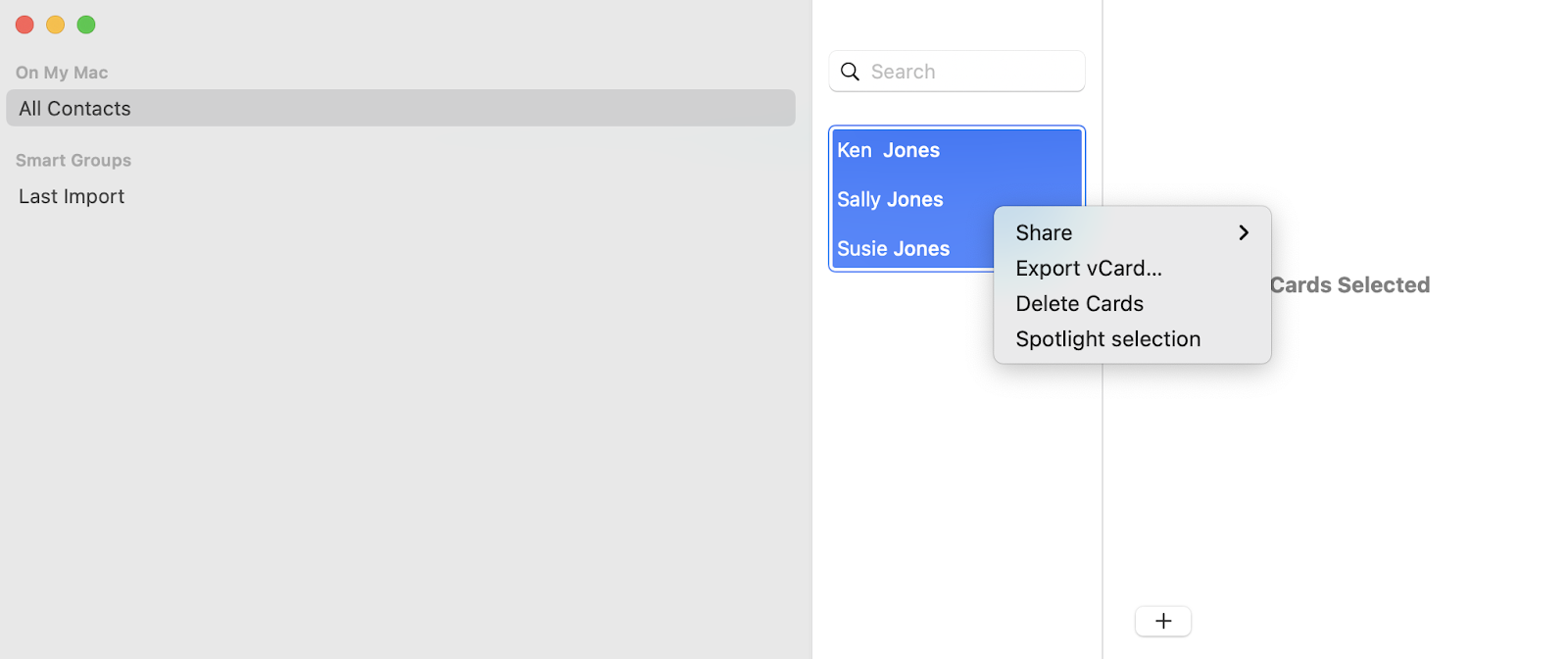
- Right-click on a contact name and click Export vCard
- Enter what you'd like to name this file and select the save location on your Mac and then click "Save." You have now exported a contact card.

- In leafplanner, navigate to Contacts on the left-hand menu. To upload multiple contacts in a single file, click the import icon with the right-facing arrow next to the green New Contact button.
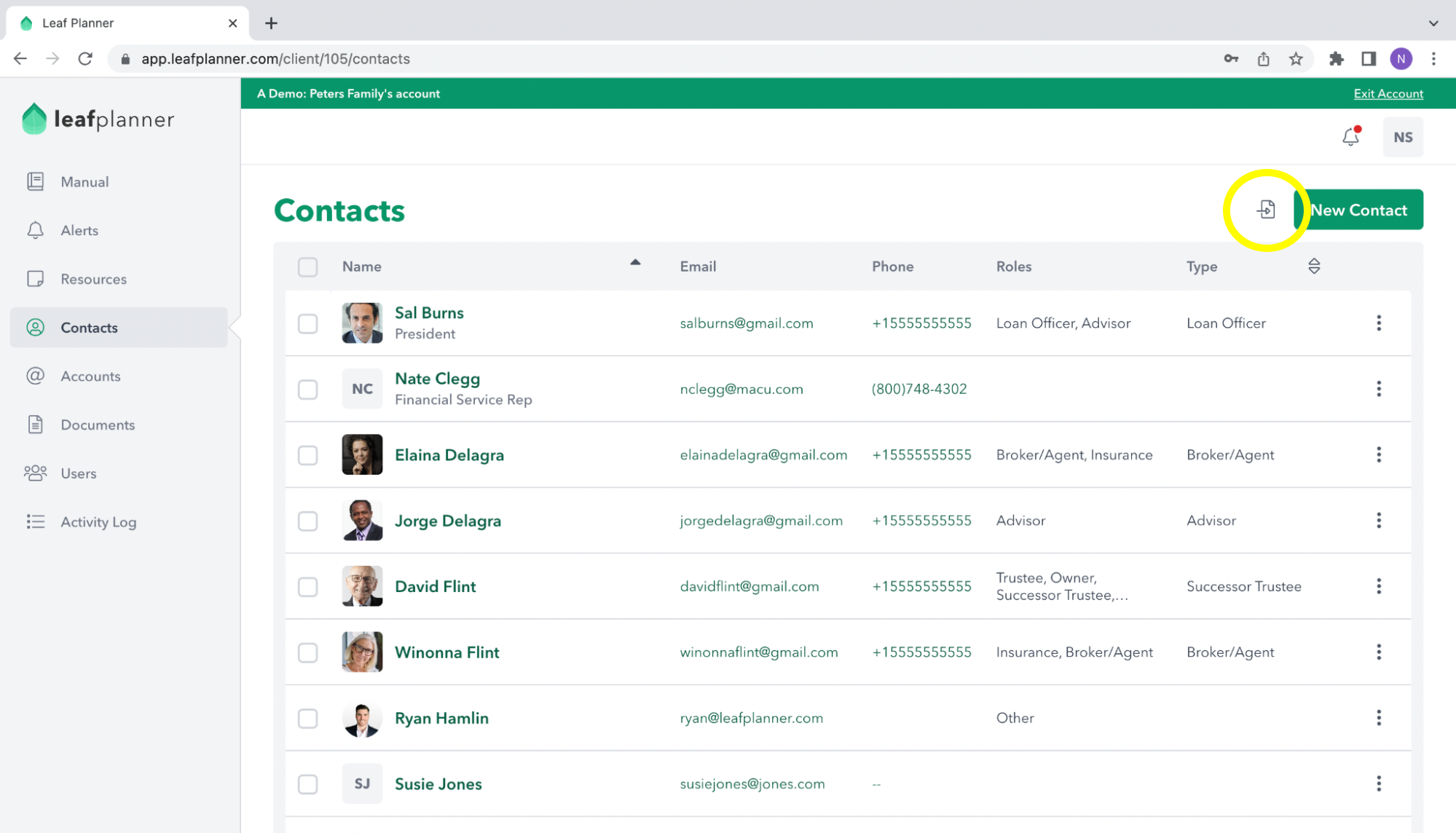
- Navigate using the dropdown menu to find your recently saved vCard file and click open.

- Click Add and confirm your cVard contact was added to your leafplan Contacts
Still Need Help?
Contact our Concierge Team for further assistance.


